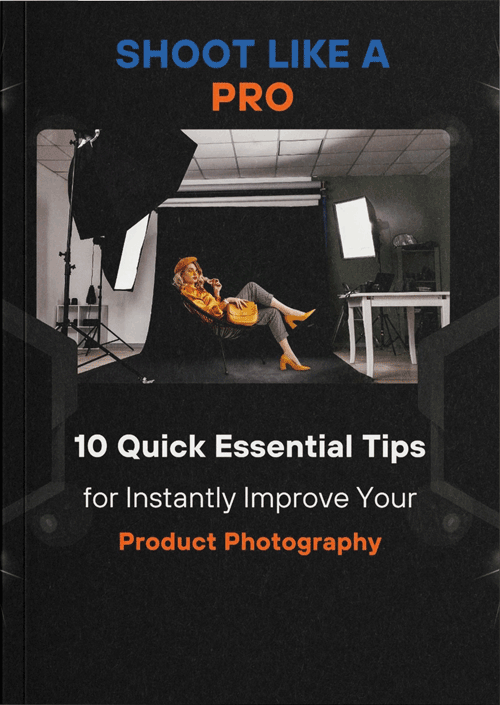People who are photo-conscious are always curious about how to make photos higher resolution. Today, you get the result on this blog. In the digital world, good-quality images are a must. Above all, clean photos might have a big impact when building for social media, creating advertisements, or getting ready to print. If the images are grainy or pixelated, they could detract from the work you have done and harm your reputation.
Whether you are a beginner or an experienced designer, Canva is a great tool to have at your disposal. It also has a short learning curve and many features, and anyone can useassertTrue. Canva has everything you need to tweak preexisting photos or come up with new graphics.
In this guide, we will show you how to increase the resolution of a picture in Canva. After this post, you’ll be able to take any low-res image and make it into a finished image that will look great wherever you use it.
What Exactly is Image Resolution
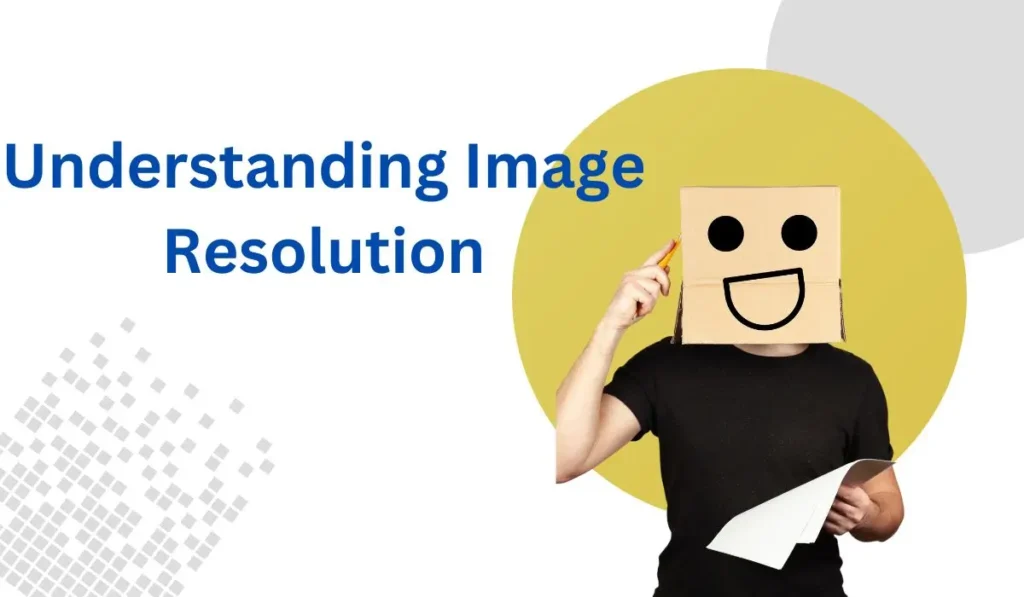
Image resolution is essentially the details an image contains. This is usually done with DPI (dots per inch) and pixels. The resolution of an image refers to how many pixels it contains; a pixel is one of the tiny dots that carries color information in a computer image. DPI on the other hand signifies how much ink or pixels per printed inch, affects the sharpness of the print of an image.
There is no overstating the value of high-resolution images in any form of digital media. To attract and retain viewer attention, and especially for high-definition screens without a crystal clear image pixels will be too prominent. This ensures that every detail is visible, something that could be pretty useful to companies who are showing off products, production houses producing advertisement materials, and even those people who want their social media image posts to look great & crisp.
Low-resolution photos are problematic in the other direction. They often look pixelated or blurry, especially when enlarged. Because of this lack of clarity, your material may be poor with 1 photo. In extreme instances, this could even produce negative brand associations as a result unhealthy images come to be connected with more inferior than competing products or solutions. Image Resolution is a critical element for anyone who wishes to make an impact in digital media.
How to make photos higher resolution in Canva?
Canva’s photo enhancer tool is designed to improve your images with just one click automatically
Step 1: Opening Canva
Access Canva: Open your web browser and go to canva.com
Log In: Enter your credentials and click the “Log In” button to access your Canva dashboard. If you don’t have an account, sign up for free.
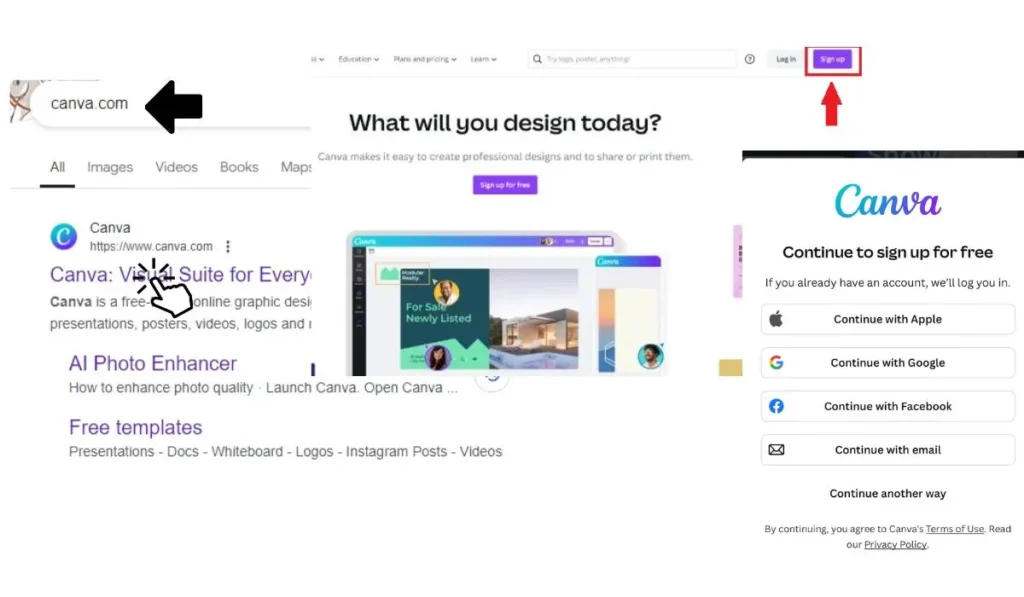
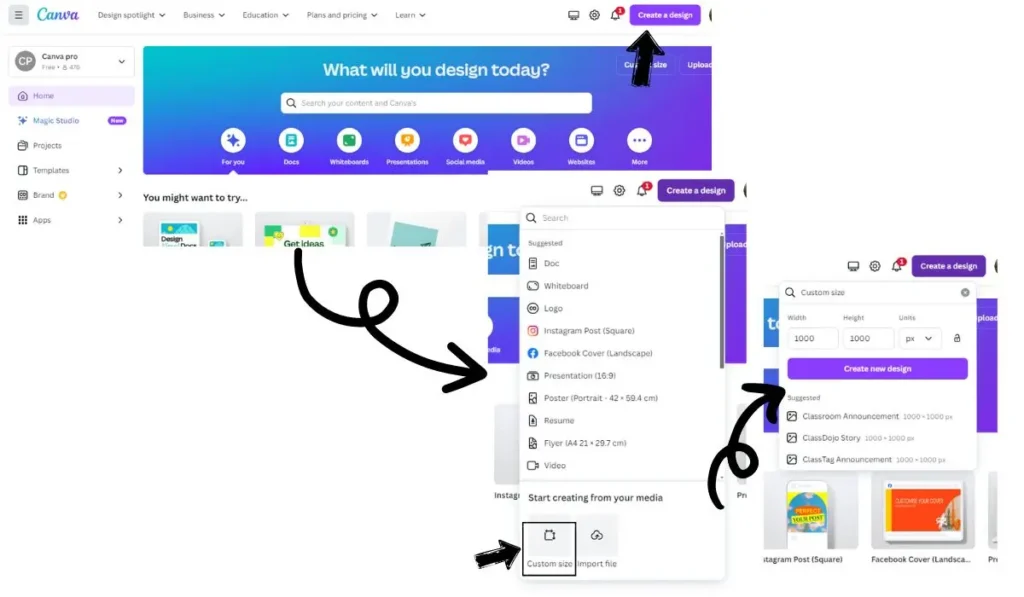
Step 2: Creating a New Design
Start a New Design: On the Canva dashboard, click the “Create a design” button at the top right corner.
Choose Custom Dimensions: In the dropdown menu, select “Custom size.” Take your desired size from the custom size.
Enter Dimensions: if your original image is small and you want to enlarge its size, enter 1000×1000 pixels.
Step 3: Enhance the Image
Enhance Image: Select the ‘Apps’ tab in the left sidebar.
Type “Enhancer” into the search bar, then select “enhancer.”
After that, you must click “Choose file” and select the image
you want to enhance. Next, select “Enhance image”
You have to wait for a little while.
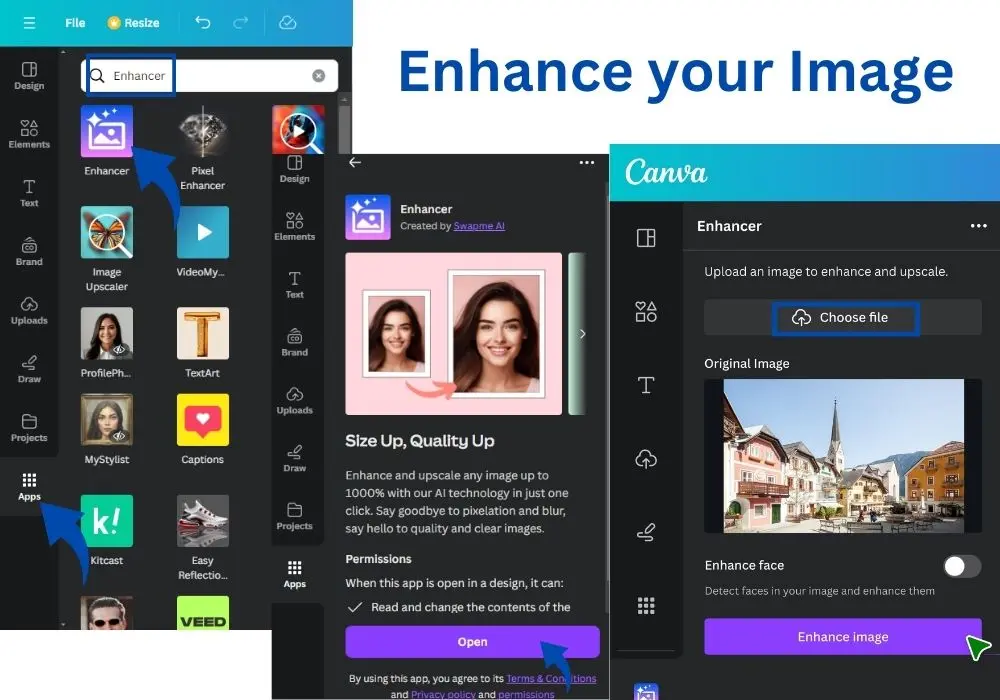
Add To Design:
Once your image has been enhanced, select “add to design.” It will be placed on your design canvas; all you have to do is grab the image’s corner and modify it to fit the design.
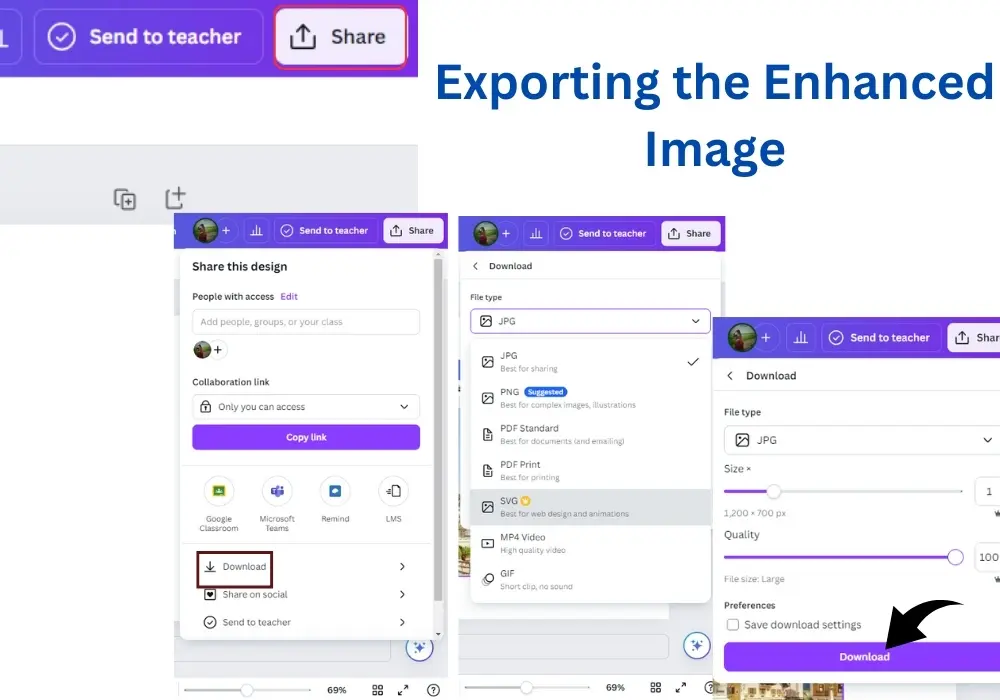
Step 4: Exporting the Enhanced Image
Download Your Image: Once you are satisfied with the adjustments:
Click on the “Share” button at the top right corner.
Select “Download” from the dropdown menu.
Choose File Format: In the download settings, choose the preferred file format (e.g., PNG, JPEG) and set the resolution. Ensure the “Size” slider is maximum for the best quality.
Download: Click the “Download” button to save the upscaled image to your device.
Conclusion
Now more than ever, in a world where print and digital media are both graphics-heavy, high-quality photos are an absolute MUST. Even if you’re not a design wiz, Canva makes it super easy to improve your photos and create standout images. Besides the basic dimensioning and pre-formatting Canva also has tools from simple image editing like filters up to a suite of complex effects and plugins.
How Can Turn Your Photos Into High-Resolution Images With Canva This means go hard with the features of Canva, because your pictures will thank you. Using crisp, high-resolution images will enable you to craft eye-catching print and web materials, as well as enhance your social media presence.