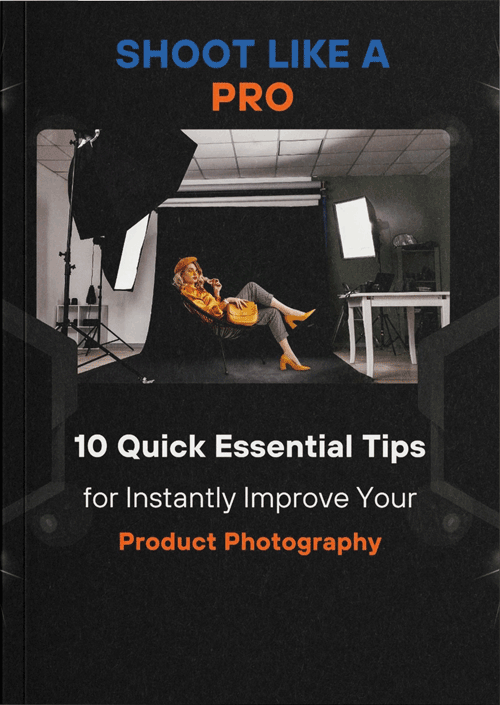This is really important when you are promoting clothes that people will only consider buying if they can see them from the best angle possible. But occasionally, the photographers capture fashion set pictures of models sporting those hip garments and when they go to analyze them (awwww shucks *the crease/ wrinkles in these clothes*) whatever that, however). But guess what? There’s a secret solution to make those creases disappear!
What is a wrinkle removing service?
A service to remove wrinkles is a simple one like getting your wrinkled clothes made over. This service process helps you to make all the wrinkles on your clothes appear cartesian and perfectly clean. Looking perfect is what all of us desire. Service for wrinkles removal to make all imperfections perfect.
Today, we will cover 7 quick secrets for ironing out clothes in Photoshop without a single hassle, making your upload room more modern and decent than ever!
Secret 1: Splitting Colors and Texture
The colors and textures of the clothes can be separated in Photoshop. This enables you to handle these sections independently (color and texture). Doing it this way allows you to smooth out any wrinkles without mixing the colors.

Open your photo in Photoshop.
Right-click your clothes-layer and do a “Duplicate Layer” from there.
Filter > Blur and Gussian-Blur, blur the duplicate layer. That blurs out the texture of her clothes.
The next step is to blend the original color with blurred texture. This can be achieved by changing the layer blending mode, or via methods such as using a base and applying layer masks. Experiment with blending techniques until you see results that will suit your design.
Secret 2: Brighten and Darken
Think of brightening and darkening tools as magic wands. They can help make the shadows lighter and the bright spots darker on wrinkled clothes. This makes the wrinkles less noticeable.
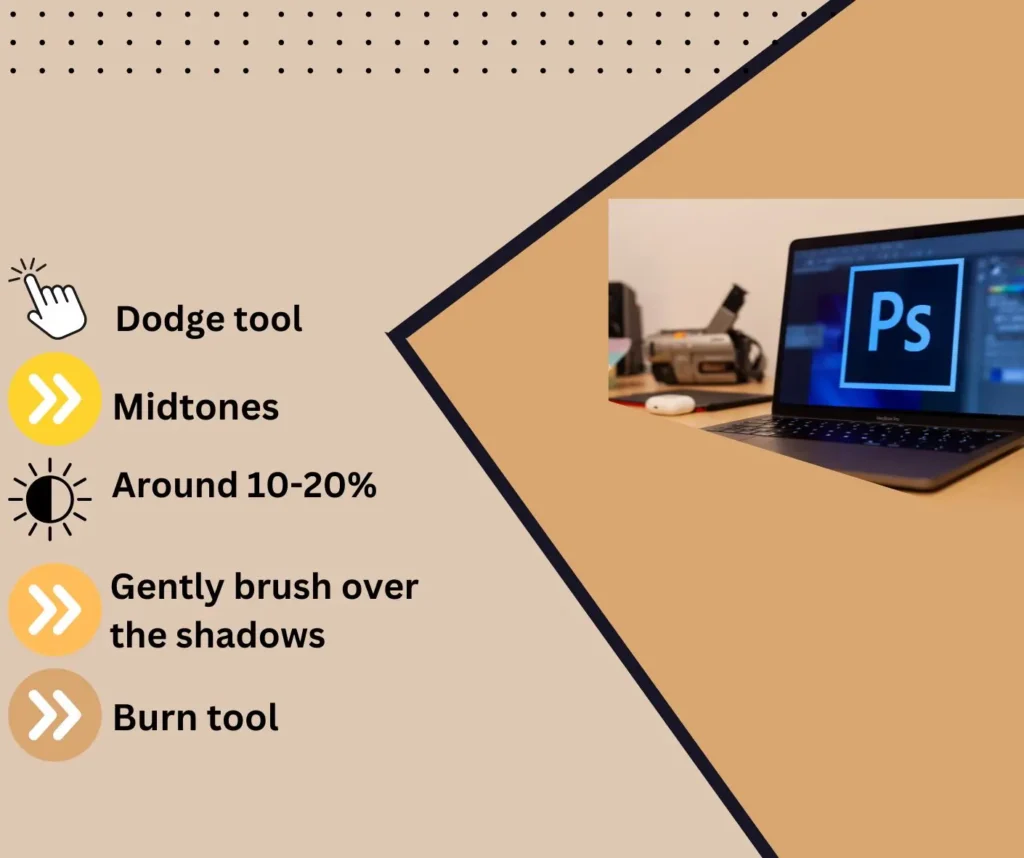
- Select the Dodge tool from the toolbar.
- Set the Range to “Midtones” and the Exposure to a low value (around 10-20%).
- Gently brush over the shadows created by the wrinkles to lighten them.
- Now, switch to the Burn tool and do the same for the bright spots created by the wrinkles, darkening them to blend with the rest of the fabric.
Secret 3: Making Wrinkles Look Natural
Imagine you’re drawing a line along the wrinkles on your clothes, and then you’re making that line blurry. That’s exactly what we’re going to do with the Path Blur tool in Photoshop. Here’s how it works:
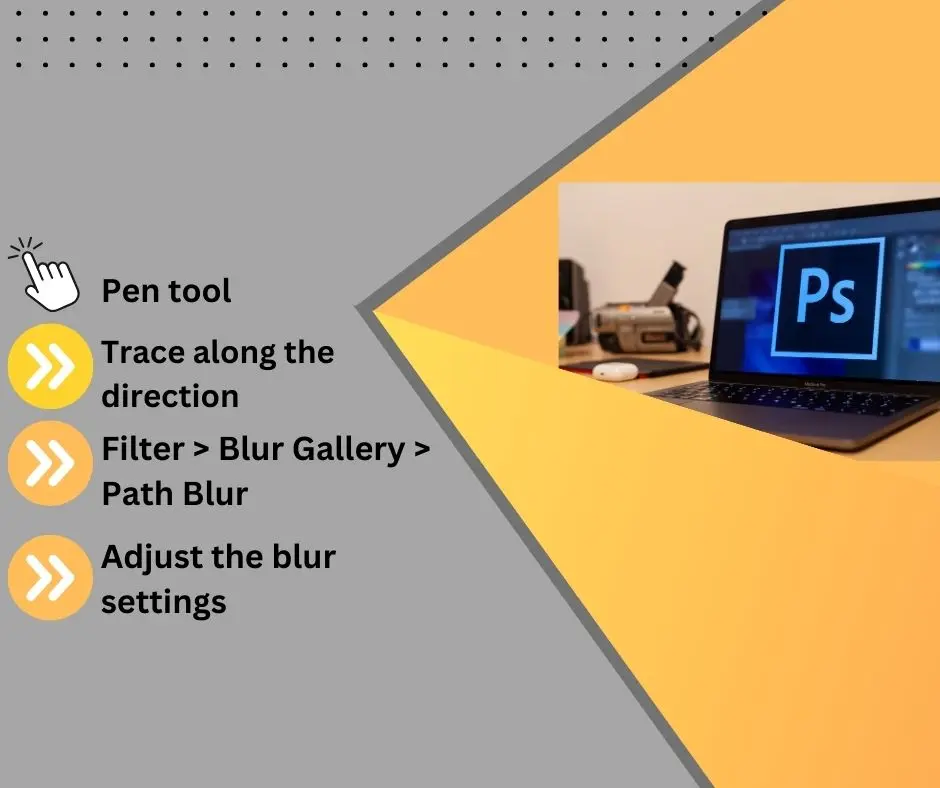
- Select the Pen tool from the toolbar.
- Carefully trace along the direction of the wrinkles on your clothes.
- Once you’ve made your path, go to Filter > Blur Gallery > Path Blur.
- Adjust the blur settings to match the direction and intensity of the wrinkles. This will make the wrinkles look softer and more natural.
Secret 4: Creating Special Brushes
Wouldn’t it be cool if you had a special brush that could magically make wrinkles disappear from your clothes? Well, in Photoshop, you can create exactly that! Here’s how:
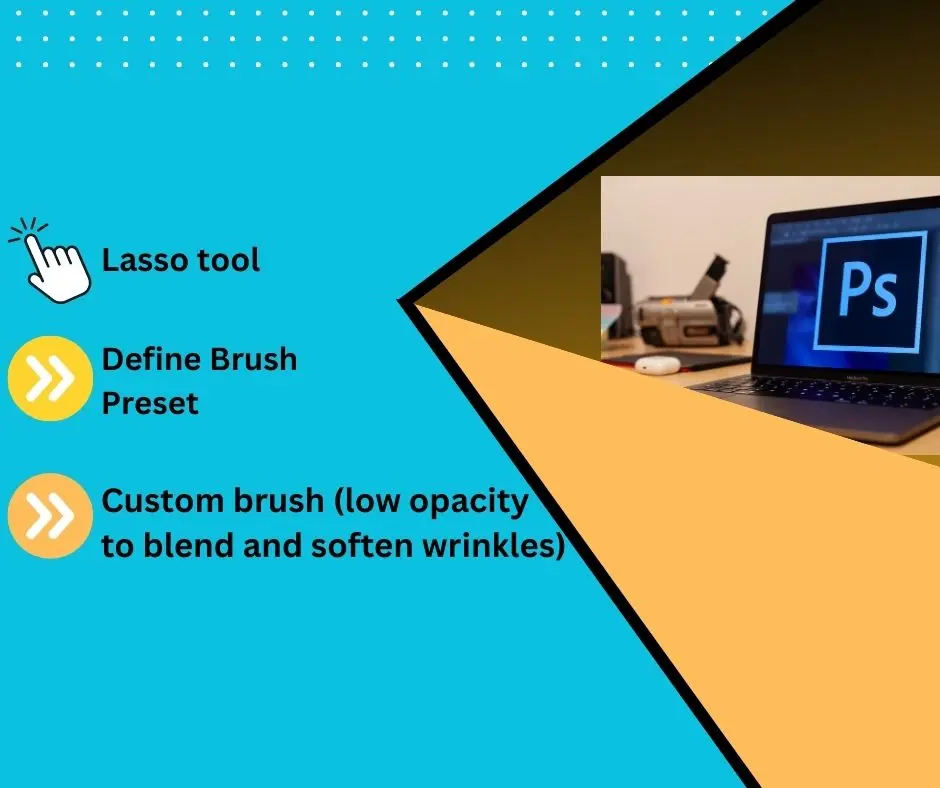
- Select a small section of the fabric texture from your image using the Lasso tool.
- Go to Edit > Define Brush Preset and give your brush a name.
- Now, you have a custom brush that mimics the texture of your fabric. Use this brush with a low opacity to blend and soften wrinkles on your clothes.
Secret 5: Swapping Textures
Sometimes wrinkles just won’t go away, no matter what you try. In those cases, you can try swapping out the texture of the fabric altogether. Here’s how:
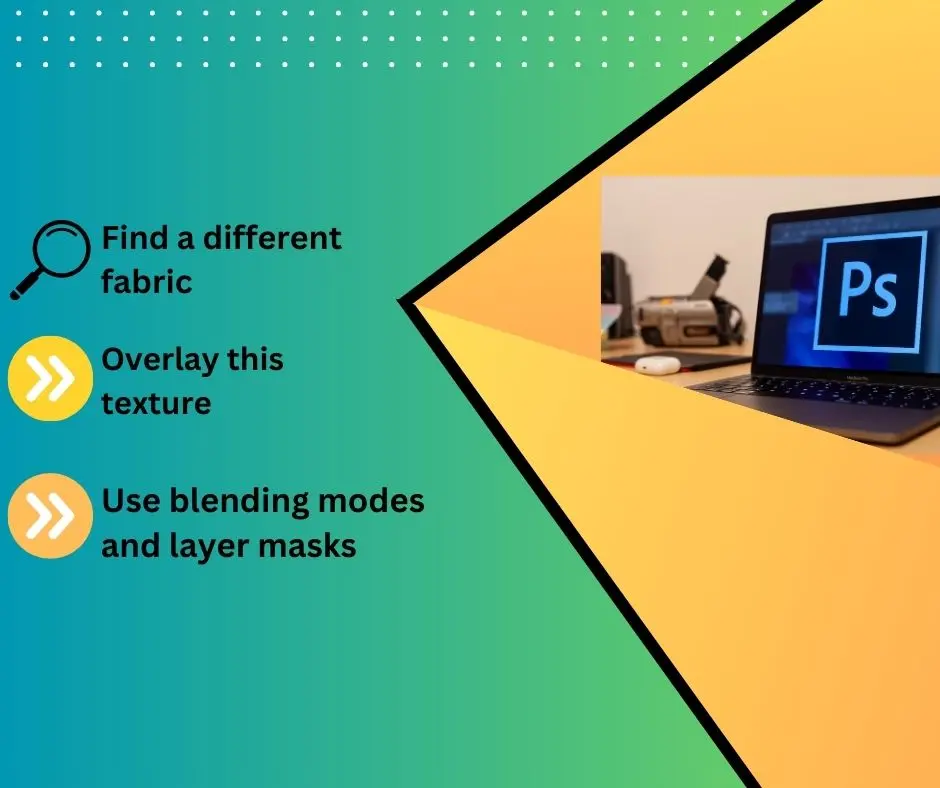
- Find a different fabric texture that closely matches the original fabric in terms of color and pattern.
- Overlay this texture onto the wrinkled areas of your clothes.
- Use blending modes and layer masks to seamlessly integrate the new texture with the original clothing. This can help disguise wrinkles and creases, giving your clothes a smoother appearance.
Secret 6: Matching Colors
Better When clothes have wrinkles, it can mess up how the colors look across the fabric. But with gradient maps in Photoshop, you can make the colors match better, reducing the visibility of wrinkles. Here’s how:
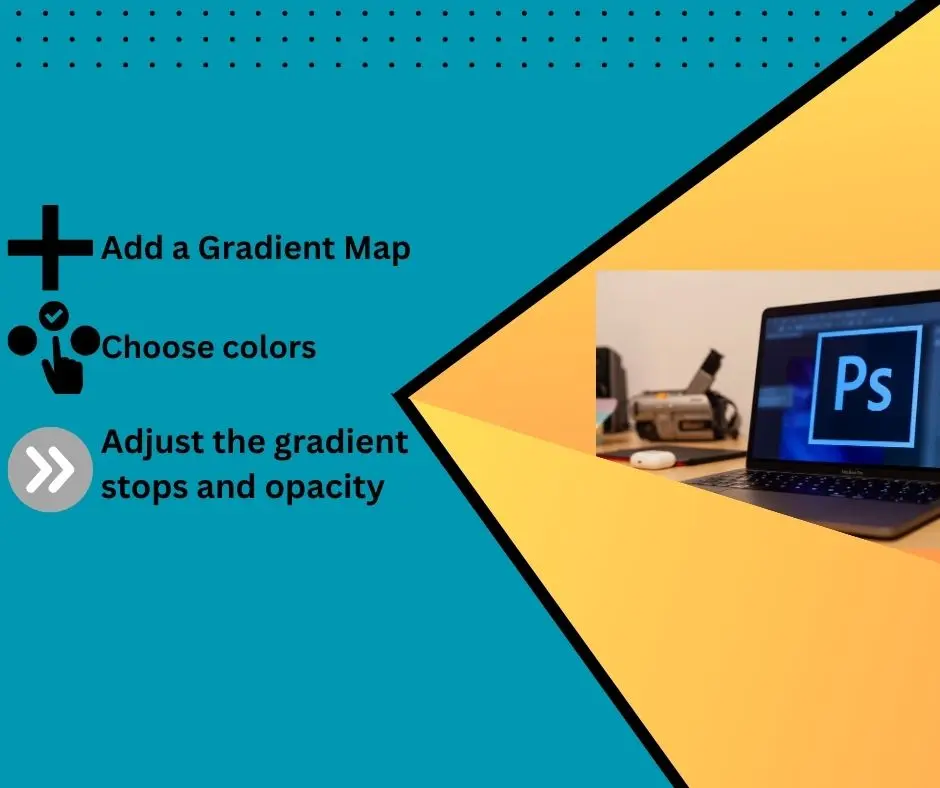
- Add a Gradient Map adjustment layer above your image.
- Choose colors that match the predominant hues in the fabric.
- Adjust the gradient stops and opacity to fine-tune the color matching. Make sure to apply the gradient map selectively using layer masks to preserve the natural variations in the fabric.
Secret 7: Taking Your Time
In Photoshop, removing wrinkles from clothing is akin to piecing together a puzzle. It does take some time and effort to get them right. So don’t rush! Zoom in and focus on each wrinkle, meticulously refining the detail with methods we’ve gone through. Practice makes perfect, you know!
So there it is, a few simple tips for how to Photoshop clothes and make them wrinkle free in your photos. A few touch-up service providers could finish simply within seconds.